SigmaXL: Automatically load SigmaXL when Excel opens
Instead of using the SigmaXL shortcut to open SigmaXL, you can have Excel automatically load it for you every time you open Excel. Follow these instructions if you want SigmaXL available anytime you are in Excel:
- Open Excel
- Select Tools | Add-Ins

- Click the "Browse" button
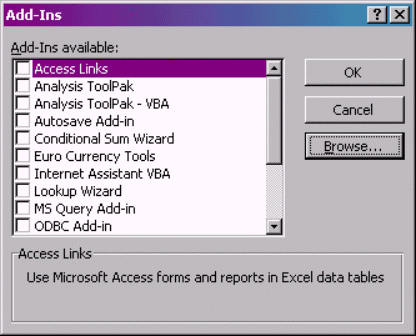
- Surf to the location SigmaXL was installed (usually C:\Program Files\SigmaXL) and select the SigmaXL.xla file. Click OK.
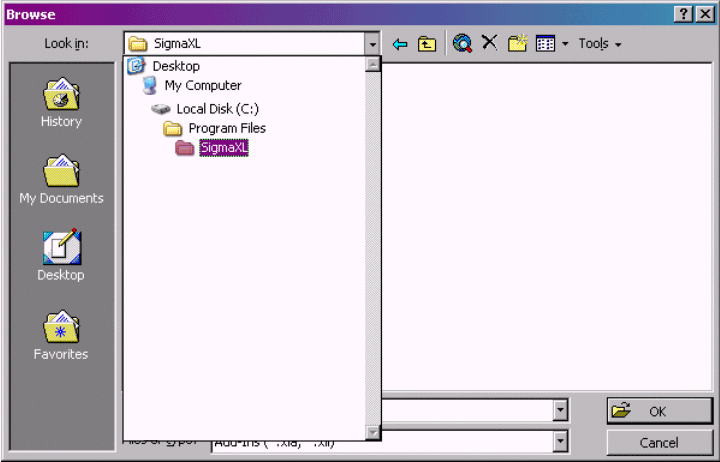
- Now the SigmaXL Add-In will be listed and checked. Click OK.
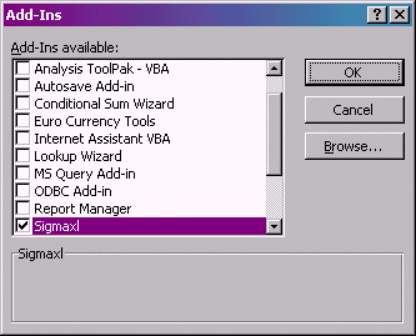
Hint: After performing these steps, if you click on the SigmaXL icon (on your desktop or in your start menu), you will receive an error when Excel opens. If this happens, simply click on 'No'. It may be a good idea to remove SigmaXL shortcuts so that you can avoid this.